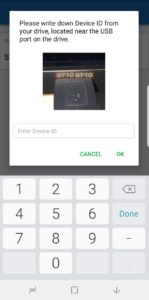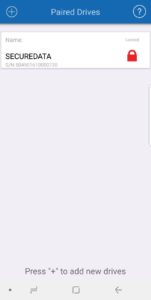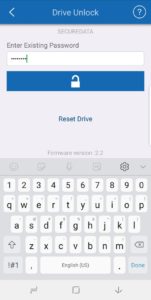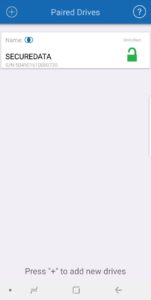In game developer circles, the impact of data potentially exposed for various reasons, including security checkpoints at airports, has been a simmering discussion for some time now. With travel security checkpoints an issue for device and data inspection, or even the addition of malware in some cases, figuring out how to be on the go with data can become a serious question mark.
In fact, in part because of the concern around personal and data safety and security issues with travel, this year independent developer Rami Ismail created an online-only global game developer conference.
So, what options are there if you are a game developer, a gamer, or someone else who has reason to travel with data, who worries about invasive data access, theft, or the risks of losing a device or data?
There’s a lot of ways to answer that question (which, alas, we won’t address comprehensively in this review). But, we can looking at whether at least part of the question can be answered through taking a closer look at the security-centric SecureData SecureDrive BT 250GB encrypted SSD. If you may not be familiar with SecureData, it’s a company with it’s mind on data security and recovery, whether in software or hardware.

The package deal
To find a way inside the rounded plastic case with a removable cap — which, perhaps appropriately enough — requires unlocking tiny, tough tabs in the corner, will take a little bit of nimble finger work.
Once inside, the packaging contains the external SSD drive itself mounted on the other end of the plastic cap. a folded leaflet for installing and using the associated iOS and Android app, and a shortish USB 3.0 cord in a plastic sheath with protective caps for both ends of the plug. There’s not much to it, but there doesn’t need to be, which is probably the point.

The SecureDrive BT SSDss measures out at about 5″ x 3.0 x 0.5 inches and fits comfortably in the palm of my hand. The SSD weighs in at a fairly unobtrusive 5.8 oz.
The SSD features a slim, brushed-style dark blue metal build with black parts on both ends, underscoring its simple but solid design. Many secure SSDs feature a keypad interface, but for this drive, the app handles access and other management functions.

“SecureDrive Bluetooth” branding is on the face, which is also where the red, green, and blue status lighting is located. On the backside is a peel-able three-step instructions sticker.
On the connection end is the USB 3.1 port with a device ID above it for enabling connection at the app level; and on the other end is “SecureData” branding.
Setup and usability
Setting up is as easy as installing the app (in my case, the Android version). The SecureData SecureDrive BT 250GB external SSD can plug into any USB 2.0 port, with access to USB 3.0 or 3,1 a much better option, on any USB-connectable device, although most users will connect to computers, such as PCs, Macs, Chromebooks, tablets, etc. The SSD is otherwise platform and OS agnostic, since the main functionality resides on the phone.
Think of the ClevX DataLock app as a command center for this device, and nothing happens without the app being installed. Once the DataLock app is installed and the SSD is plugged in to the computer and with mobile device Bluetooth connectivity activated, connection is made possible automatically or by manual addition.
Once recognized, enter the device ID to bump the SSD to activated and locked (red locked light on). Unlocking is achieved through the default eight-character password.
Once unlocked, the SSD will show a green light (unlocked) and data transfer (blue light) as well as access to the main security-focused features can be accessed via the DataLock app.
For many folks, the security features are likely to be the heart of the offering, as much or more than the storage itself. Numerous password, locking, remote wiping, and other options are available from here, which can be managed through Bluetooth if no other wireless connection is available.
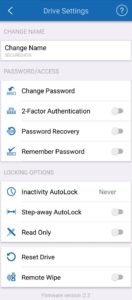
Some of the most robust features above and beyond the usual spectrum of password capabilities lies in the inactivity auto-locking and set-away auto-locking features, which allows for one to 60 minutes of inactive before auto-locking and locking in seconds after being moved away from the host device. While not shown here, biometric access options in the app, like face and fingerprint recognition for locking and unlocking a phone, add another layer of security.
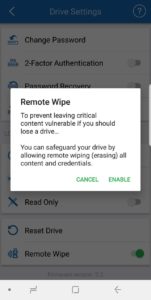
Deleting all data remotely or automatically after a trigger is tripped represents the nuclear option. If the SecureData SSD is compromised, lost, a brute force hack is attempted too many times or the password is forgotten, the data is deleted and the drive is reset. The only user-enabled option is the remote wipe option which can be set via the app. Once activated, the SecureData SSD will reset the next time it’s detected by any device with DataLock installed.
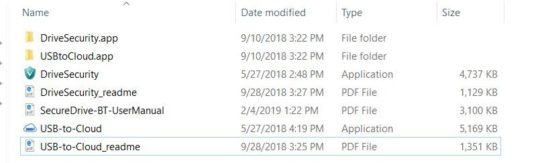
Looking deeper by looking at the SSD’s folder on my computer after installation, it contains an antivirus and USB-to-cloud backup software plus manuals for both software options plus the full manual for the drive itself.
Beyond the app level and external software options, the SSD is physically secured (and certified) at the FIPS 140-2 Level 3, which protects data if physical tampering occurs. The stored data itself is encrypted with the military-grade AES 256-bit XTS standard. Pretty thorough security!
Specs
- 256GB-8TB SSD (250GB SDD for review)
- FIPS 140-2 Level 3 Validated: Certificate #3349
- Remote Management Ready
- Convenient Unlocking Options – TouchID, FaceID, Face Recognition, Fingerprints (iOS & Android)
- Password Recovery, 2FA, Remote Wipe
- Hardware Encryption – AES256-bit XTS
- OS Independent. Works across and with any OS and Devices
- Secure Wireless User Authentication via Mobile Phone / DataLock App (iOS/Android)
- Locking Step-Away Option
- Admin/User Mode, Read-Only Mode, Time Out Auto-Lock
- 2 Year Limited Warranty
Performance
Going with mobility as the theme, I benchmarked the SecureData SecureDrive BT 250GB external SSD on an MSI PE60 2QD laptop. CrystalDiskMark measured the read performance at 283.9 MB/s and write performance at 283.5 MB/s. The AS SSD tool marked higher performance on the read side at 317.88 MB/s and a bit higher on the write side at 298.82 MB/s. Transferring a 10GB test BIN file was completed in 51 seconds.
For a quick-and-dirty comparison with speed, the internal Samsung 850 EVO SSD in the laptop pulled a 547.9 MB/s read and a 519.5 Mb/s write speed on CrystalDiskMark. So there is definitely difference in speed, but we are comparing an internal SSD versus a fully-encrypted security-first external drive. Compared to just about any mobile platter-based drive, there would be no contest: the SecureData SecureDrive BT SSD would win hand’s down in performance.
Pros
- Easy to set up, easy to use
- Feels like a fully thought-out product in all security aspects
- Physically, like Fort Knox for data
- Simple, slim, elegant and well-built product design
Cons
- Not a speedy SSD
- It’s got a steeper price tag than most 250GB SSDs (but for an encrypted SSD of similar size, its $319 MSRP pricing places it in the middle of the pricing pack).
Ideal for
At the beginning of this review, I wanted to look at this device from the specific perspective of a game developer (or broadly, any professional or security conscious person) who travels frequently and is concerned about the safety and security of their data. The remote wipe option, the baked-in layers of encryption, and the no-traditional-software approach makes sure SecureData’s SSD secures data efficiently and easily, whatever the risks to the data may be. This device can’t solve all data on-the-go concerns, but it can make securing data at home or on the go a lot more worry-free.
In short, SecureData’s SecureDrive BT 250GB external SSD does the job like a beast of a tank: It’s not very fast or very inexpensive, but it is well-armored and very effective at what it can do.